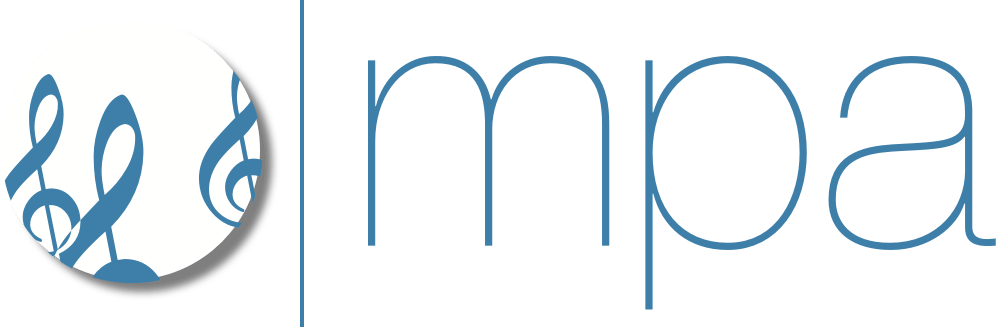Member publishers! Watch your email inbox for this year’s Revere Awards applications. If you don’t receive emails from MPA, please drop us a line at [email protected] to make sure you receive the latest updates regarding the Awards and other events.
Kindly note that we are no longer sending paper applications.